Creating an AirVantage API client ID can be easily done by following these steps.
To begin you must sign up for an AirVantage account.
Then login to either the AirVantage European site, or the North American site by entering your email and password in the boxes provided:
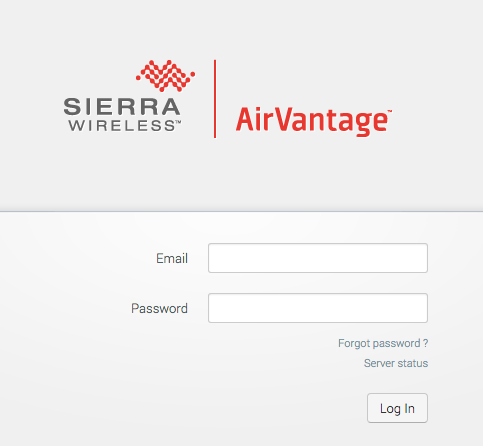
Once logged in you will see a dashboard. From here click on "Develop" in the top menu and then "API clients"

Once on the API clients area, click the "Create" button.
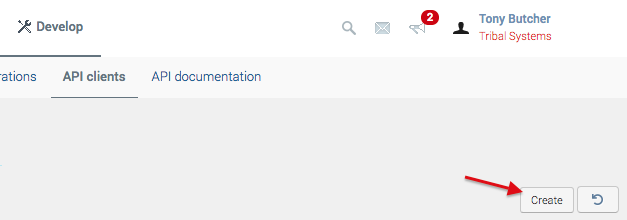
Enter the relevant information into the pop-up box and click "Create".
Note that you only need a name to begin with. Create the API Client as follows:
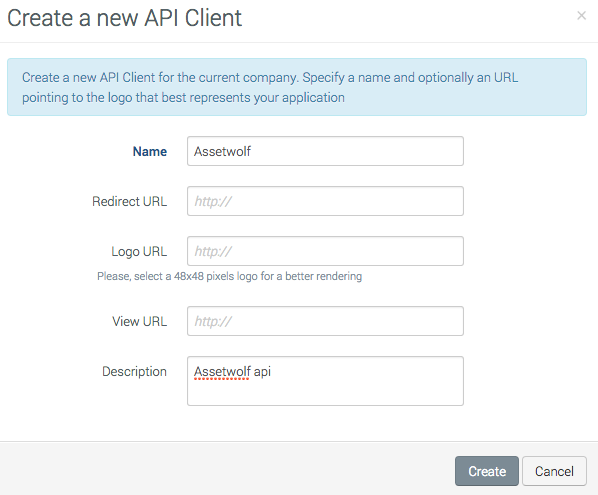
You will then see a box with your new client Id and secret key (blurred out):
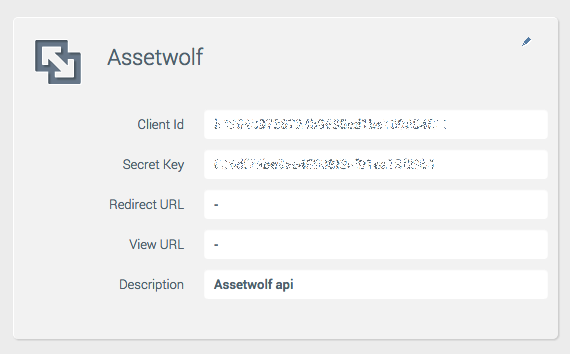
Linking your Assetwolf portal to your AirVantage account
Once you have the AirVantage Client API set up as above, you can your Assetwolf portal to it.
To do this go to Organizer > Configuration > Site settings and then select the "Assetwolf/AirVantage API" check box.
With that checked, click on "Properties".
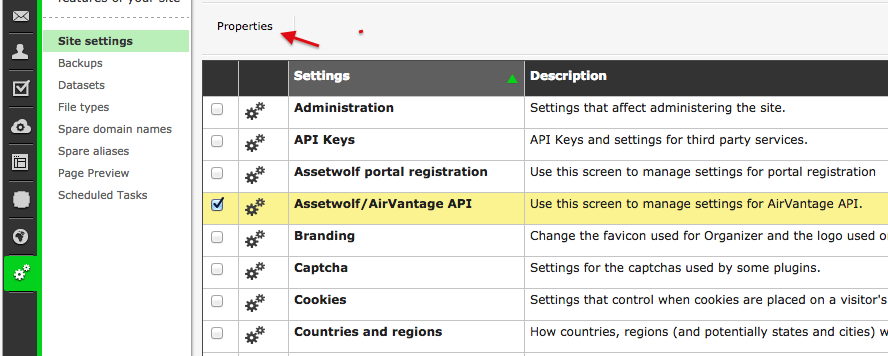
On this next screen, enter your newly given client Id and secret key and the username (email) and password for your AirVantage account.
Make sure to select the appropriate AirVantage instance according to where your account is (Europe or North America):
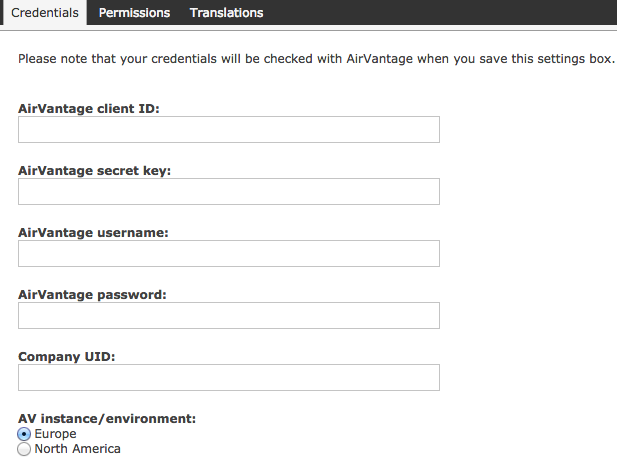
Click save. Assetwolf will test your connection and save the settings if all is okay.
You can now start creating assets on your Assetwolf portal.
