How to send data using MQTT
Recall our structure of sending data from an asset, via the MQTT broker, to Assetwolf:
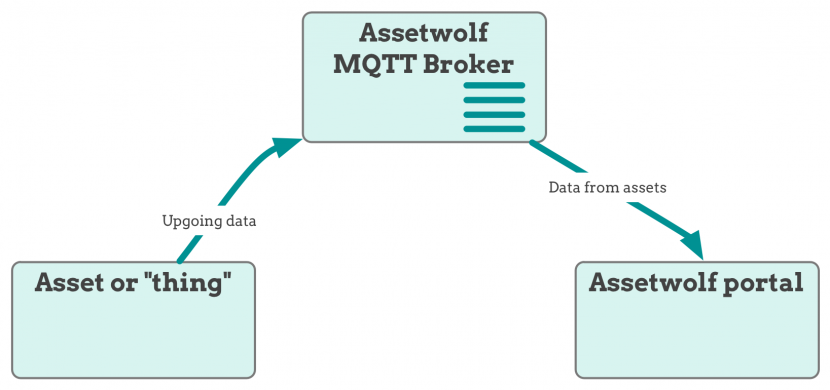
Publish to send data
Assuming your device is connected using MQTT, it should publish its data to:
$sensorTopic = "up/client/clientId/asset/deviceId";
The topic is structured in this way:
upmeans device to cloudclientIDis your client identifier)deviceIdthe communication device identifier.
The JSON payload should look like this (but you can remove newlines and spaces):
{
"timestamp": timestamp,
"field1": "boolean",
"field2": integer,
"field3: float,
"latitude": latitude,
"longitude": longitude,
"field4": "string",
"field5": "state_indicator"
}
Notes on field types
You do not have to send all fields that are defined on the schema for this asset. It's quite normal to send partial data, or that the full set of field data is only sent occasionally.
timestamp
Optional! You only need to send this if you want to be specific about the time that the current data refers to, or if you wish to send data for sensor readings taken in the past. Must be a Unix microtime (milliseconds since 1970).
boolean
Must be either "true" or "false" (with double quotes).
integer, float
You can send integer and floating-point numbers, no quotes are necessary.
string
Be sure to use double-quotes (not single quotes) around all alphanumeric fields. Numeric fields can have quotes but they are optional.
state_indicator
If the asset has a state indicator, such as a run mode, you can send a state indicator, such as "1", or "on" for example. This can be used to display an icon within the portal (on a schematic floorplan, a list of assets, or on an asset's status panel).
Checking your data is arriving
On the Dashboard on your portal, and look at your assets. If all is well, you should see some data has arrived.
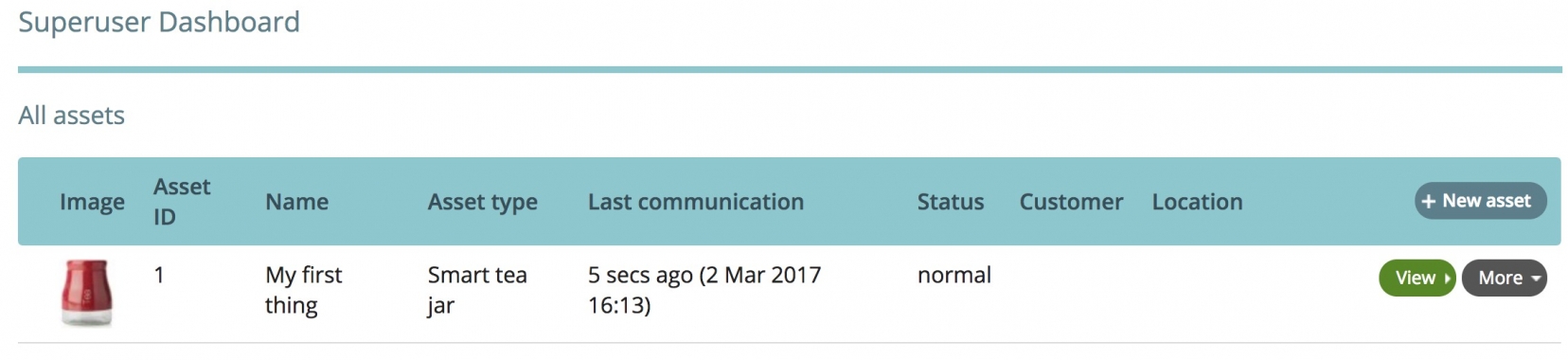
Publish to send data
Assuming your device is connected using MQTT, it should publish its data to:
$sensorTopic = "up/client/clientId/asset/deviceId/fieldname";
The topic is structured in this way:
upmeans device-to-cloudclientIDis your client identifier (replace with your client ID)deviceIdthe communication device identifier (replace with your device's unique ID)fieldnameis the code name of the field in the asset's schema (replace with your field name).
The payload should be just the value of the field at that time. For example for a floating-point field:
2.2
or for a Boolean field:
true
Note that there is no way to specify a timestamp using this method; the server will use the time at which the data is received.
Minimising data transfer by using aliases
When editing the schema for the asset, you will notice a small "+" sign in the list of "Incoming data from asset". You can use this to specify an alias, i.e. a short form of a field name.
Here for example a floating-point field is called "lightlevel", but to the Superuser is adding a alias "L":

In the data transmission, the value of this field can now be sent with a reduced data size. Without the alias the format would be like this:
{
"lightlevel": 499
}
With the alias defined, data can now be sent like this:
{
"L": 499
}
